
Recover-Shift-Deleted-Files-375×195
How to Recover a Permanently shift Deleted Files in Windows 8/7/10:
Recuva is one of the best software to Recover Deleted or Lost Files from your PC, USB drives, memory cards. It can be able to recover files from both FAT(File Allocation Table) and NTFS(New Technology File System) file systems. In this software, there is an option for which type of files you want to recover like…Pictures, Documents, Video.

Compressed, Emails. You can also select file locations from which location you want to recover like…On my media card or iPod, In my Documents, In the entire system, In the Recycle Bin or a specified path(c: d: e: g: f:).
The scanning process will be done in three stages. In the first stage, it is going to scanning drive for deleted files, in the second stage Analyzing the Damage, in the final stage Analyzing file contents. During the scanning process, you can see the progress bar and estimated time for scanning.
After the completion of your scanning process, you will find three types of files like Excellent, Poor, and Unrecoverable these three files in different colors. The green color data indicates Fully recoverable; Yellow color shows poorly recoverable, Red color suggests Unrecoverable data.
There are many options in the software to find files sort by Filename, Path Size, Last Modified, State, comment. By using State and Comment Options, you can see only Recoverable files. Then mark the data which are you want to recover and click Recover button right side below on your screen. Then there is a window open for choosing a location to store the recovered file using this software.
- Recover deleted files, music or photos
- Data recovery from your hard drive, external drive or flash drive
- Permanently erase files to increase security
Note: According to Recuva developers, it can recover data from a formatted drive too. It can also retrieve deleted mail from your mail client. It supports Microsoft Outlook Express, Mozilla Thunderbird, or Jio4GVoice for Windows Live Mail. We haven’t tested these features though.
Recover Permanently Deleted Files in Windows 8.1, Windows 7/8
Follow the few steps given below to recover deleted files in Windows and USB
Download And Setup Recuva
1). First You have to download the trial version of Recuva software from the given link.e.
2). After Downloading the Recuva software right click and extract the zip file. Double click on that obtained software to install(If You don’t have Zip file software then download)
3). Then a new window will be opened to select a language by default it has the English language. Then click the next button to continue setup.
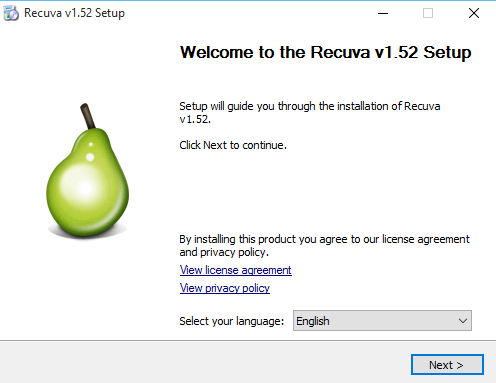
4). Then choose the options which you want like a desktop shortcut, start menu shortcut and check for Updates. After that click Install button to continue setup the Recuva Software.
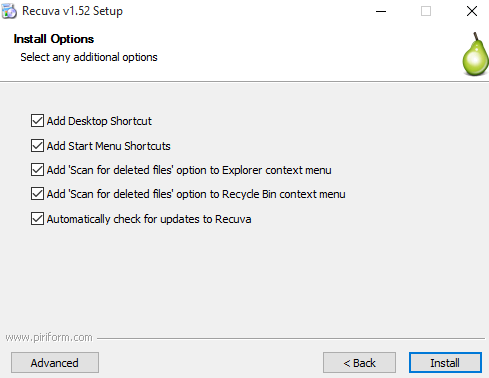
5). To complete the Recuva Software v1.52 Setup, you should Reboot your system otherwise it will not scan your deleted files to recover deleted files.
Step 2:
Recover Deleted Files In Windows 8/8.1/7/10
1). After Rebooting your system double-click on the Recuva software shortcut icon on your Desktop. Then a new window will be opened like given picture below. Then select “don’t show this wizard on startup” if not it will be displayed at all times when you open this software. After that click next button.
2). Now select the file type in the new window which type of file you want to recover like…Pictures, Music, Documents, Video, Compressed and Emails Also…then go to next step.
3). Now select the file location from where you want to recover the deleted files in your Windows system or from USB.
Here You can select from iPod, documents, Recycle Bin, from a particular location like…..c: d: e: f: drives or in a CD drive. Then go to the next step.
4). Now Don’t enable The deep scan if you select the deep scan it will take more time to browse your files otherwise it will take less time to study your deleted files. Then go to the start
5). After Starting this software, it is going to scan your deleted files. The scanning process will be done in three stages. In the First stage, it is going t0 scan the drive for deleted files. In the second stage analyzing the damaged data.
6) In the final stage Analyzing file contents. During the scanning process, you can see the progress bar and estimated time for scanning.
7). Now a window is opened with your deleted files After the completion of your scanning process; you will find three types of files like Excellent, Poor, and Unrecoverable these three files in different colors. The green color data indicates Fully recoverable; Yellow color suggests poorly recoverable, Red color suggests Unrecoverable data.
8). Then click the advanced mode on the right side of the window after clicking the advanced mode it will show different drives to select and recover from the particular paths.
9). Right-click on the window and go to view mode select thumbnails view to see the images which you have deleted.
10). If you’re looking for a specific path or folder, then click tree view like given picture below.
11). After finding your file select those are all and click Recover button on the right side below of the Recuva software window.
12). Then select the destination for recovery of your deleted files.
Key Features:-
- Recuva Simple to download and Install
- The interface is innovative with attractive themes
- Data from removable disks can also be recovered
Conclusion:
This software is working for recover or restores permanently deleted files in Windows 7/8/8.1/10 and even in the USB hard disk drives. I have been using this software in my computer to recover my data I have lost my files several times, but I’m getting now instantly within minutes. In this trial version Recuva software drawbacks are also there, it is not able to recover all files at a time it will show some errors if you go for professional Recuva software it is possible to retrieve all data without getting any errors.
If you find this article is really helpful, don’t feel shy to leave a comment.
If this article is beneficial to you to recover deleted files from windows or from a pen drive(USB) Don’t forget to leave a comment or share………..it is beneficial to my blog.

